How Font Size Impacts Transcript Clarity
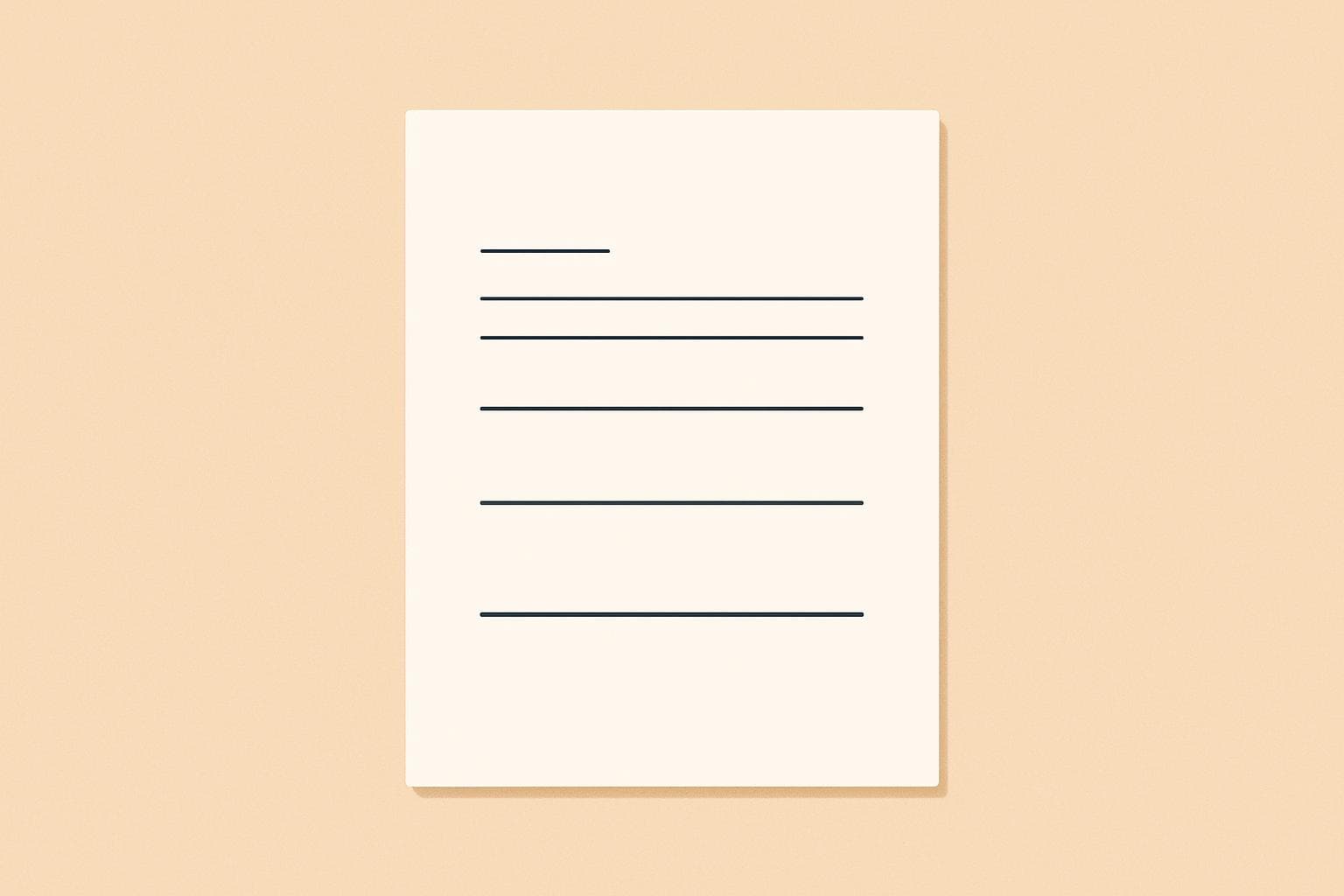
How Font Size Impacts Transcript Clarity
Font size directly affects how easy transcripts are to read and understand. Choosing the right size improves readability, reduces eye strain, and helps users stay focused. Small fonts can slow reading and cause discomfort, while overly large fonts disrupt flow and require constant scrolling. The sweet spot? For most screens, 22pt to 28pt works best for readability and comfort.
Key insights:
- Small fonts (<14px): Fit more content but cause eye strain and reduce comprehension.
- Medium fonts (14px–18px): Balance readability and space but may still strain some users.
- Large fonts (18px+): Improve accessibility but require more scrolling.
Practical tips:
- Use 16px minimum for mobile and 14px–18px for desktops.
- Pair sans-serif fonts (like Arial or Helvetica) with proper line spacing (1.5x font size).
- Maintain high contrast (4.5:1 ratio) for better visibility.
- Test font sizes across devices to ensure consistency and readability.
The right font size isn't just about aesthetics - it's about making transcripts clear, accessible, and easy to engage with for everyone.
Fonts, sizes and colours
How Font Size Affects Different Parts of Transcript Reading
Font size plays a crucial role in how we process and engage with transcript content. Whether you're reviewing notes from a meeting, studying a lecture, or transcribing a voice recording, the size of the text can significantly influence your overall reading experience. It impacts three key areas: accessibility, reading speed, and device consistency.
Reading Ability and Accessibility
The size of the font can determine how accessible a transcript is for different users. Studies reveal that font size affects comprehension differently depending on factors like age and reading ability. This is particularly important for individuals with visual impairments, dyslexia, or other reading challenges, who often find small or irregularly sized text difficult to navigate.
To address these challenges, transcript applications need to offer flexible font sizing. The W3C suggests a minimum font size of 16px for body text to ensure basic readability. However, for extended reading sessions, slightly larger font sizes may provide even greater clarity. The key takeaway? Flexibility matters. What works for one person might not suit another, so offering adjustable font sizes ensures a more inclusive experience.
Reading Speed and Focus
Font size doesn’t just affect readability - it also influences how quickly and effectively we process information. Research shows that using an optimal font size can increase reading speed by up to 35% without compromising comprehension. When text is too small, readers may struggle to decode characters, diverting energy from understanding the content. On the other hand, overly large text can disrupt the flow, as fewer words fit on the screen at once.
This is why personalized font settings are so valuable. Everyone reads at their own pace, and customizable font sizes allow users to find their ideal balance. For multitaskers, like many Gen Z users, this can make a big difference in maintaining focus and processing information efficiently. By enabling text adjustments, transcript applications can cater to individual preferences and help users stay engaged.
Consistency Across Devices
While font size customization is important, consistency across devices is equally critical. Switching between devices - like reviewing a transcript on your phone during a commute and later on your laptop - can be frustrating if font sizes appear inconsistent. This inconsistency can disrupt workflows and make it harder to stay focused.
Typography expert Naveen Prasath highlights this issue:
"Typography isn't just an aesthetic element - it directly influences how users engage with your product. When designing across platforms, think scalability, readability, and context." – Naveen Prasath
Using scalable units like percentages, ems, or rems ensures that font sizes remain proportional across devices. For transcript applications like YapScribe, this consistency is especially important. Many users switch between mobile and desktop or share content across platforms. When font sizes remain consistent, users can transition seamlessly without losing their place or having to adjust to a new text layout. Testing font sizes across different devices ensures a smooth and user-friendly experience.
Picking the Right Font Size for Each Device Type
Choosing the right font size for transcripts is crucial to ensure text remains clear and easy to read across various devices. Font sizes should be adjusted based on screen size, resolution, and viewing distance. Below, you'll find practical advice for optimizing font sizes for desktops, tablets, smartphones, and high-resolution displays.
Font Size Tips for Desktops and Laptops
Desktops and laptops offer larger screens, giving you more flexibility with font sizes. For the main body of transcript text, start with a baseline font size of 14px to 18px. This range strikes a good balance between readability and efficient use of screen space.
If your transcript includes dense text or users are likely to spend a lot of time reading, you might want to increase the size to 18px to 24px. This adjustment ensures a more comfortable reading experience for lengthy sessions.
For secondary elements like timestamps or speaker labels, stick to 13px to 14px. This helps create a clear visual hierarchy, keeping the focus on the main text while still making supporting details easy to find.
Desktops also allow for well-defined heading structures. For example, use 24px for H1 headings and scale down to 18px for H3 headings. This approach helps users navigate longer transcripts with ease, maintaining clarity even during extended reading.
Font Size Guidelines for Tablets and Smartphones
Mobile devices, with their smaller screens and touch-based interactions, demand careful font size adjustments to ensure clarity. A base font size of 16px works well as a starting point for most mobile transcript applications.
Depending on the context, you might need to tweak this baseline. For instance, try starting at 17px and adjust upward if users are reading long paragraphs of text. On the other hand, if space is tight and you need to fit more information, you can reduce the size slightly - just don't sacrifice readability.
Another key factor is line length. Aim for 50 to 75 characters per line to reduce eye strain and make reading more comfortable on smaller screens. For input fields, such as areas where users might add notes to a transcript, use a font size of at least 16px to prevent mobile browsers from zooming in automatically. This keeps the experience smooth and distraction-free.
Adjusting Font Sizes for High-Resolution Screens
High-resolution displays, like 4K monitors and Retina screens, introduce unique challenges. The higher pixel density on these screens can make text appear smaller than intended.
To address this, use relative units like ems or rems for font sizes. These units scale proportionally with the user's system settings, ensuring consistent readability across different resolutions.
Testing is essential here. Text that looks fine on a standard 1080p display might be too small on a 4K screen without proper scaling. Responsive breakpoints can also help by adjusting typography based on screen width and pixel density, ensuring a seamless reading experience no matter the device.
| Device Type | Recommended Body Text Size | Secondary Text Size | Viewing Considerations |
|---|---|---|---|
| Desktop/Laptop | 14px - 18px | 13px - 14px | Larger screens allow for smaller base sizes |
| Tablet | 16px - 18px | 14px - 15px | Balances mobile and desktop sizing |
| Smartphone | 16px - 17px | 14px - 16px | Prioritize readability over information density |
| High-Resolution Screens | Use relative units (em/rem) | Scale proportionally | Test across various pixel densities |
Always test your font settings on real devices. Reading text on a laptop screen is a very different experience from holding a phone in your hand. Real-world testing ensures your font choices meet the needs of your audience in practical scenarios.
sbb-itb-0fa31c1
Simple Ways to Make Transcripts Easier to Read
Creating transcripts that are easy to read goes beyond just picking the right font size. Small design tweaks can make a big difference in how users navigate and understand your content.
Font Types and Text Spacing
The type of font you use has a major impact on readability, especially for people with visual impairments or learning challenges like dyslexia. Sans-serif fonts like Arial, Verdana, Helvetica, Tahoma, Trebuchet MS, or Myriad Web Pro are ideal for on-screen use. These fonts are clean and simple, without the decorative strokes that serif fonts have, making them easier to read on digital screens.
On the other hand, serif, cursive, and fantasy fonts can make on-screen reading more difficult . If your transcript includes technical details or code snippets, monospace fonts like Courier or Courier New are a solid choice.
For optimal readability, pair sans-serif fonts with proper spacing. Set line height to at least 1.5 times the font size, and keep paragraph spacing between 2–3 times the font size. Additionally, letter and word spacing should be at least 0.15 times the font size, ensuring words are clearly distinguishable.
Once you’ve nailed the font and spacing, focus on how your text contrasts with the background.
Making Sure Text Stands Out from Background
Contrast is key to making text readable, especially for the 4.5% of people who experience color blindness. Aim for a contrast ratio of at least 4.5:1 for regular text . For larger text (18-point or 14-point bold), a lower contrast ratio of 3:1 is acceptable .
High-contrast combinations, like black text on a white background, work best. Use tools like color contrast checkers to ensure your choices meet accessibility standards .
Whenever possible, avoid placing text over complex backgrounds like photos or gradients . If you must use these backgrounds, adjust colors to maintain consistent contrast.
Don’t rely solely on color to emphasize important information. Instead, use bold text for emphasis. Also, steer clear of hard-to-read color pairings like green and red or blue and yellow. Remember, visual clarity is crucial since people with low vision outnumber those with total blindness nearly threefold.
Once your contrast settings are in place, it’s essential to test how your transcripts look across different devices.
Checking How Transcripts Look on Different Devices
Even with perfect font and spacing, your transcripts need to look great on every device. Start by using browser developer tools to preview how transcripts appear on various screen sizes . Most modern browsers allow you to simulate how your content will look on smartphones and tablets without needing physical devices.
When possible, test directly on target devices to ensure everything displays correctly . Focus on popular platforms like iOS and Android smartphones and tablets.
Set breakpoints to adjust layouts for different screen sizes. Common breakpoints include tablet orientations (landscape and portrait) and smartphone views.
For thorough testing, use real devices or platforms like BrowserStack to check readability across iOS, Android, and various browsers. Don’t forget to test on multiple browsers, as fonts can render differently in Chrome, Safari, Firefox, and Edge.
A mobile-first design approach works well for transcripts. Start by designing for the smallest screen sizes, then scale up for larger displays. This ensures your transcripts remain clear and readable, even on smaller, more constrained devices.
Pros and Cons of Small, Medium, and Large Font Sizes
Picking the right font size is all about striking a balance between readability, screen space, and overall user experience. Each size range comes with its own set of benefits and challenges, which can greatly influence how users interact with your content.
Small font sizes (below 14px) make it possible to fit more content on a single screen and can help users zero in on specific details without feeling overwhelmed. However, there are notable downsides. Dr. Mitul Mehta, Assistant Professor of Vitreoretinal Surgery at UC Irvine/Gavin Herbert Eye Institute, points out:
"Trying to read very small fonts strains the eyes and causes headaches".
On top of physical discomfort, smaller fonts can also make it harder for users to fully understand the content.
Medium font sizes (14px–18px) offer a middle ground, balancing readability with efficient use of screen space. Most users find these sizes comfortable, and they allow a decent amount of content to be displayed. That said, accessibility guidelines suggest 18px as the ideal minimum font size. This means the lower end of this range might still be challenging for some users.
Large font sizes (18px and above) prioritize accessibility and ease of reading. They reduce eye strain and make content easier to comprehend, but they also show less content per screen, which can lead to more scrolling - especially for longer texts. The trade-offs between these font sizes are summarized in the chart below.
Font Size Comparison Chart
Here’s a quick breakdown of the pros, cons, and best uses for each font size range:
| Font Size Range | Advantages | Disadvantages | Best Use Cases |
|---|---|---|---|
| Small (below 14px) | • Fits more content on the screen • Highlights specific details effectively • Maximizes space |
• Causes eye strain and headaches • Harder to read and comprehend • Poor for accessibility • Difficult to read on textured surfaces |
• Quick-reference materials • Secondary or less critical content • Situations with limited space |
| Medium (14px–18px) | • Good balance of readability and space usage • Comfortable for most users • Works well for standard viewing distances |
• The smaller end may still strain some users • May require zooming on mobile devices |
• General content for desktops and laptops • Mixed-use designs • Standard transcript layouts |
| Large (18px and above) | • High readability and accessibility • Reduces eye strain • Improves comprehension • Meets accessibility guidelines |
• Displays less content per screen • Requires more scrolling • Can appear too large on very large screens |
• Accessibility-first designs • Mobile-friendly layouts • Long reading sessions |
When using smaller fonts, consider sans-serif fonts with thicker strokes, as they tend to remain legible. Serif fonts with delicate details, on the other hand, may lose clarity at smaller sizes. Context also plays a role - while a 6-point font might work on a business card, it would be unreadable on a poster viewed from a distance.
Regardless of the font size, ensure proper letter spacing, maintain strong contrast between text and background, and always preview your design at 100% scale to confirm readability.
Conclusion: Finding the Right Font Size for Clear Transcripts
Getting the font size right for transcripts is all about creating a reading experience that's easy for everyone. Studies show that 80% of users abandon apps due to poor usability. On top of that, more than 50% of users report readability issues across different platforms, which proves just how important legible text is.
Striking a balance between accessibility and practicality is key. For body text, sizes between 14px and 18px are often ideal. This becomes even more critical for mobile users, who now make up around 54% of global web traffic. Smaller screens demand careful typography adjustments to ensure readability.
For services like YapScribe, where users often spend extended periods reading transcripts, this is especially important. Nielsen reports that while users prefer smaller screens for quick tasks, they turn to larger displays for longer reading sessions. This means transcript formatting must adapt seamlessly to different devices to keep users engaged.
Making text more readable doesn’t just improve usability - it can also increase user retention by up to 20% and boost overall satisfaction by 30%. These changes enhance the user experience across all devices.
Main Points to Remember
Here are some actionable steps to keep in mind:
- Test text clarity across devices. Check how text looks on various screen sizes, resolutions, and in different lighting conditions. This ensures a consistent experience for all users.
- Use at least 16px font size on mobile devices and maintain line spacing between 1.2 and 1.5 times the font size. Even small tweaks can make a big difference - studies by the Nielsen Norman Group show that optimizing line and letter spacing can improve reading speed by 20–30%.
- Pay attention to contrast ratios. Follow WCAG guidelines by targeting a contrast ratio of at least 4.5:1 for regular text and 3:1 for larger text. With about 7% of the population experiencing color blindness, proper contrast is essential for inclusivity.
- Offer customization options. Research shows that 70% of users value the ability to adjust font sizes, which enhances satisfaction and usability. This is particularly important since 72% of users increase font sizes on smaller screens.
- Pick fonts that are easy to read. Avoid overly decorative typefaces and choose fonts that perform well at both small and large sizes.
Ultimately, effective transcript design is about putting accessibility and user needs first. It’s not about following trends or personal preferences - it’s about delivering content that works for everyone, no matter the device or situation.
FAQs
How can I ensure font sizes look consistent across different devices?
To keep font sizes consistent across different devices, it's a good idea to use relative units like em or rem rather than fixed pixels. These units adjust to user settings and screen dimensions, which helps maintain readability. You can also implement a responsive typographic scale and set breakpoints for various screen sizes to create a more seamless user experience.
Choose a single font family for both headings and body text, and apply this choice consistently. This approach not only enhances readability but also gives your design a unified look. For best results, test your font sizes on multiple devices to ensure they work well across the board.
How does font size affect readability for people with visual impairments or dyslexia?
Font size is a key factor in making text easier to read, especially for individuals with visual impairments or dyslexia. Using larger fonts - typically 12 to 14 points or higher - can significantly reduce eye strain and make individual characters stand out more clearly.
For those with dyslexia, increasing the font size helps improve both reading speed and comprehension by making it easier to focus on each word. Similarly, individuals with low vision find larger text improves visibility and reduces the effort needed to process written material. Selecting an appropriate font size plays a big part in creating a more inclusive and comfortable reading experience for all.
Why is customizable font size important in transcript apps?
Customizable font sizes play a key role in transcript apps by boosting both readability and accessibility for diverse users. For individuals with visual impairments, age-related vision difficulties, or just a preference for larger text, the ability to adjust font size ensures the display meets their specific needs.
This feature doesn't just make text easier on the eyes - it also improves understanding by presenting information in a way that’s comfortable for each user. By catering to personal preferences, adjustable font sizes help create a more inclusive and welcoming experience for everyone.